Social Rabbit allows editing, posting photos and publishing video from Media Gallery to your Facebook, Instagram, Pinterest and Twitter accounts.
You should prepare and add necessary materials beforehand by uploading your content to the Media Gallery.
There are two ways to do it.
Step 1. Go to Settings -> Media Gallery and click “Add Album”.
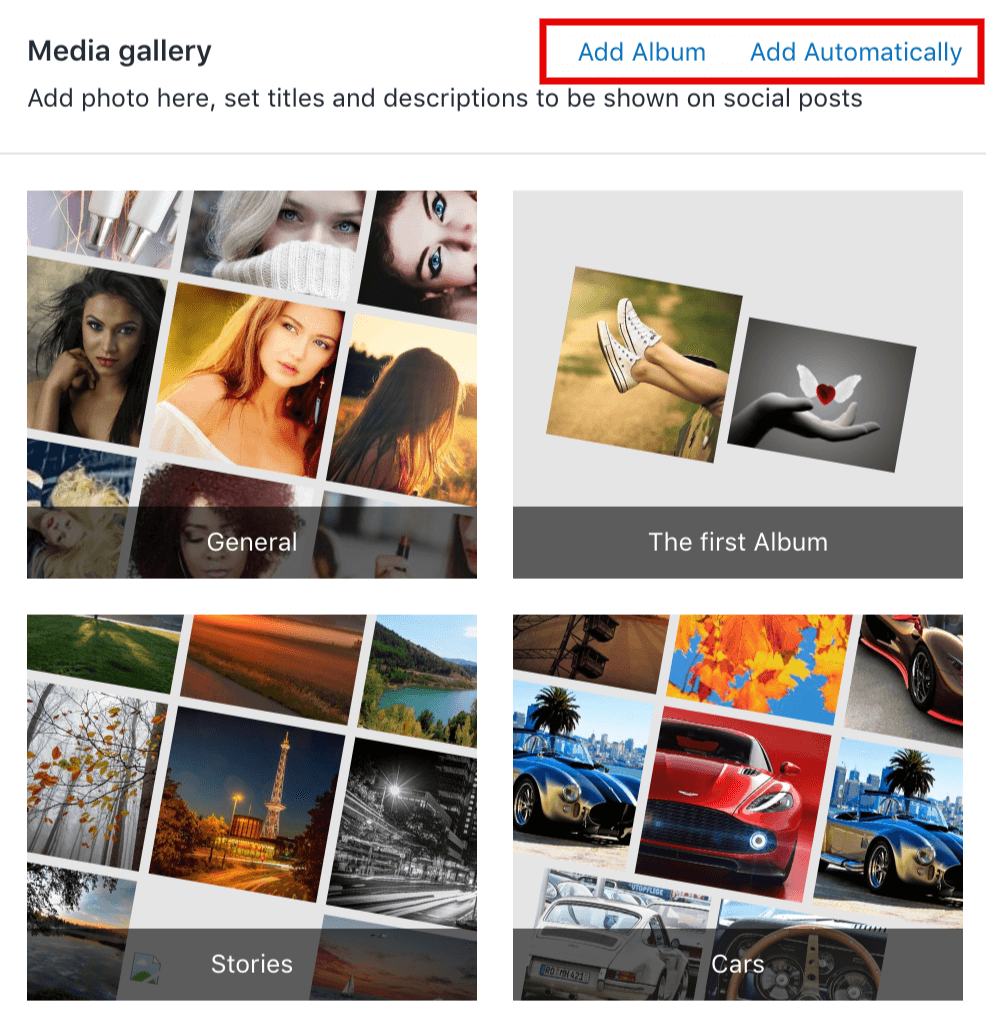
Choose “Add file”, select images you want to add and click “Save”.
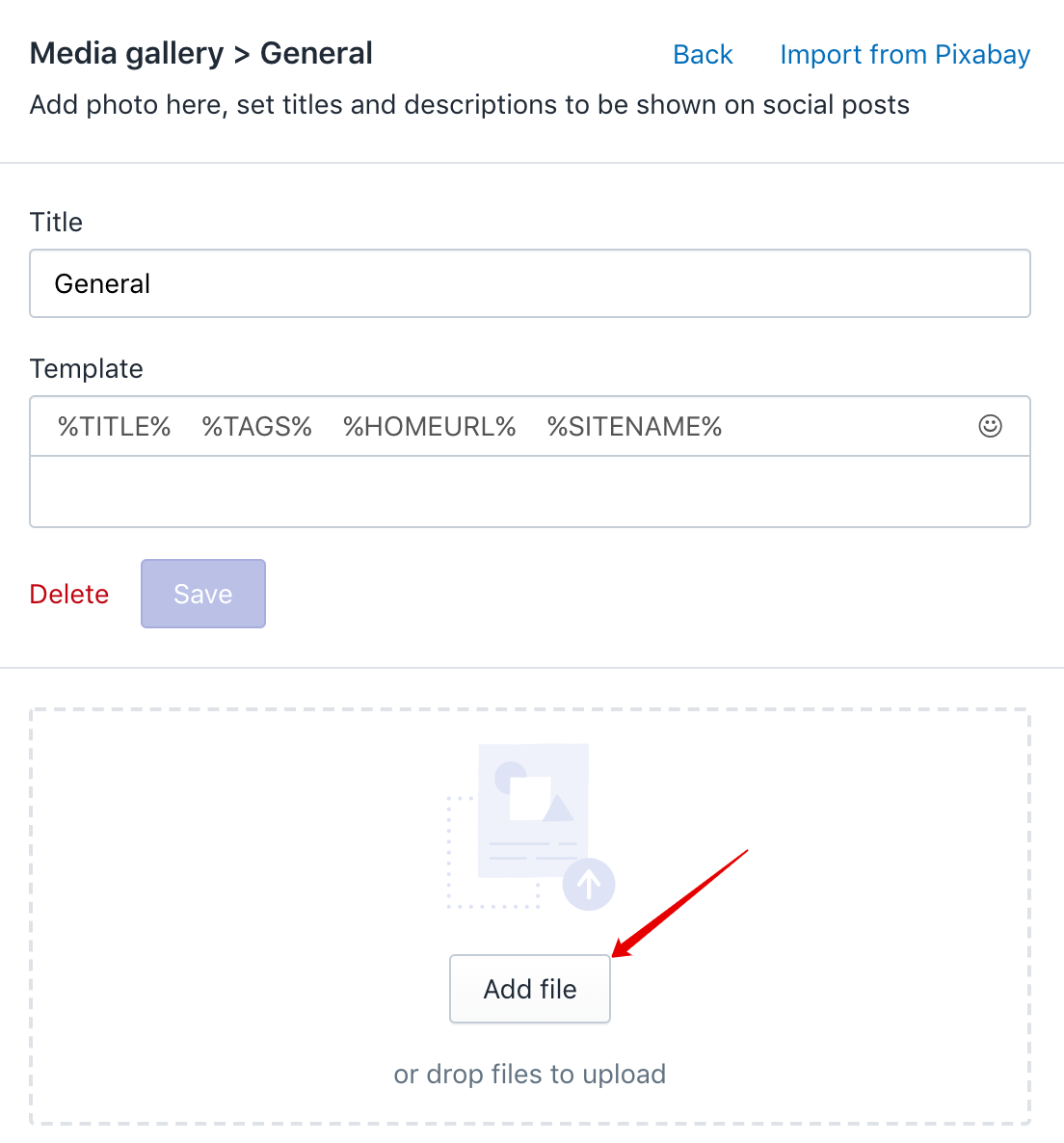
You can also import images from Pixabay.com straight to Media Gallery.
Step 2. You can also create an album, which will automatically upload pictures from a Service according to
the keywords you set( please do not use more than one word for one Album). You need to click ‘Add Automatically’ in order to create such an album.
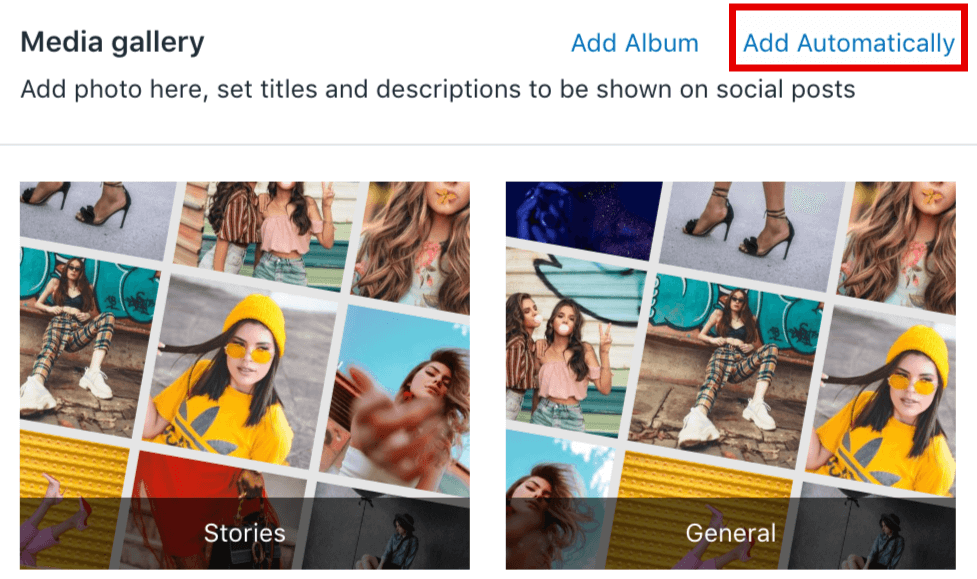
Using Pixabay.com, Unsplash or Pixels services, the Social Rabbit will search images by keywords or categories to upload to the Album the necessary content.
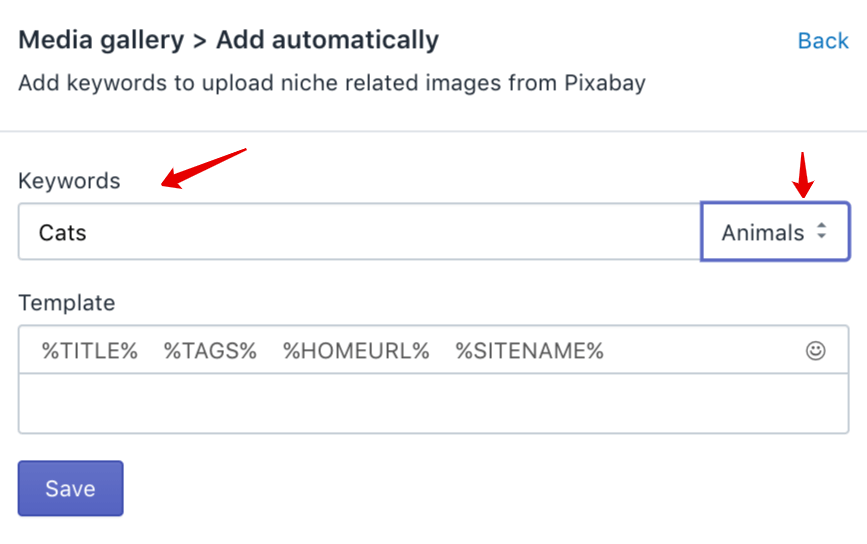
Click ‘Save’, and after 10 minutes this album starts uploading pictures, according to tags you’ve
set. This album will upload a required amount of new pictures to post and also delete the old
(already posted) ones.
You can use the built-in Image Editor Tool right in Media Gallery. Choose an image and click
the magic wand icon.

Perform necessary actions and save changes.
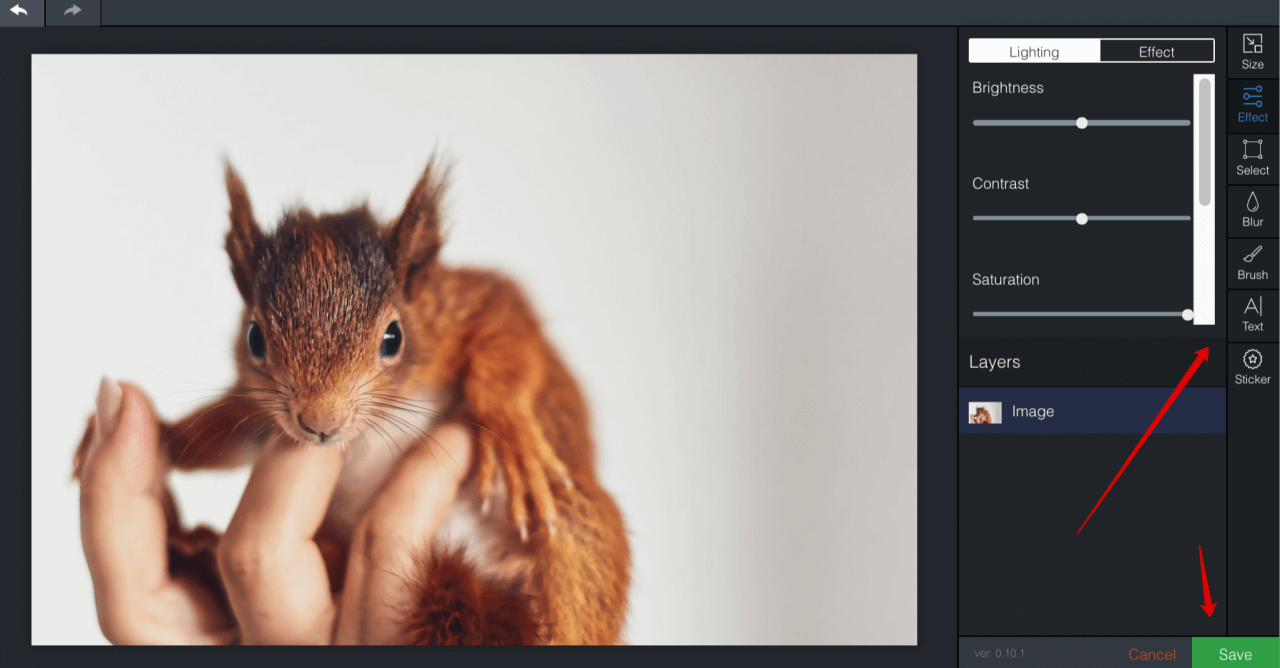
Click the pencil icon, choose the album, edit title and template for any file of Media
Gallery if needed.
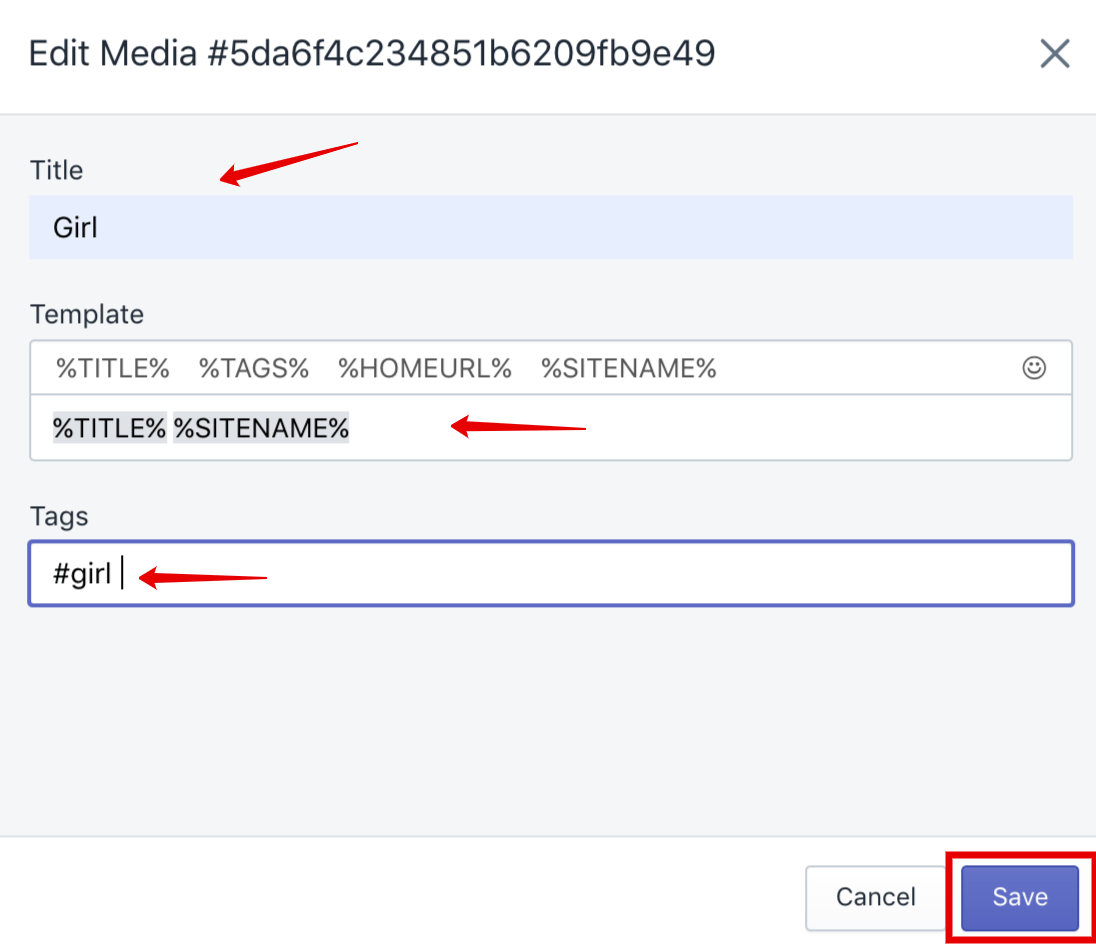
If you don’t want to share the images from all the Albums, you can make any Album
inactive or vice versa:
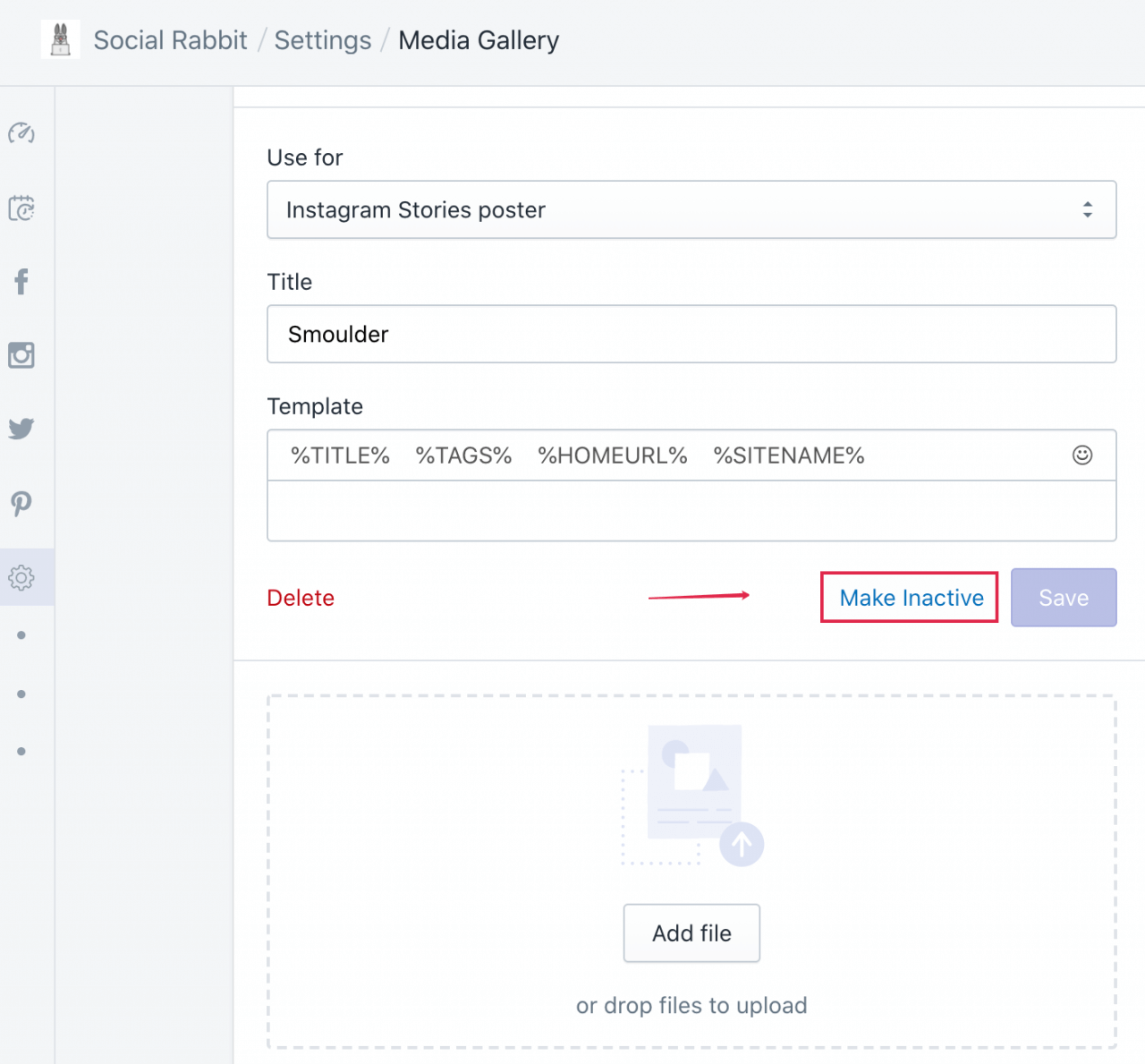
Note: You should use the files that meet certain requirements of the social network:
Image:
- Supported image media types: JPG, PNG, GIF, WEBP
- Dimensions: not less than 640×640px
- Image size <= 5 MB

