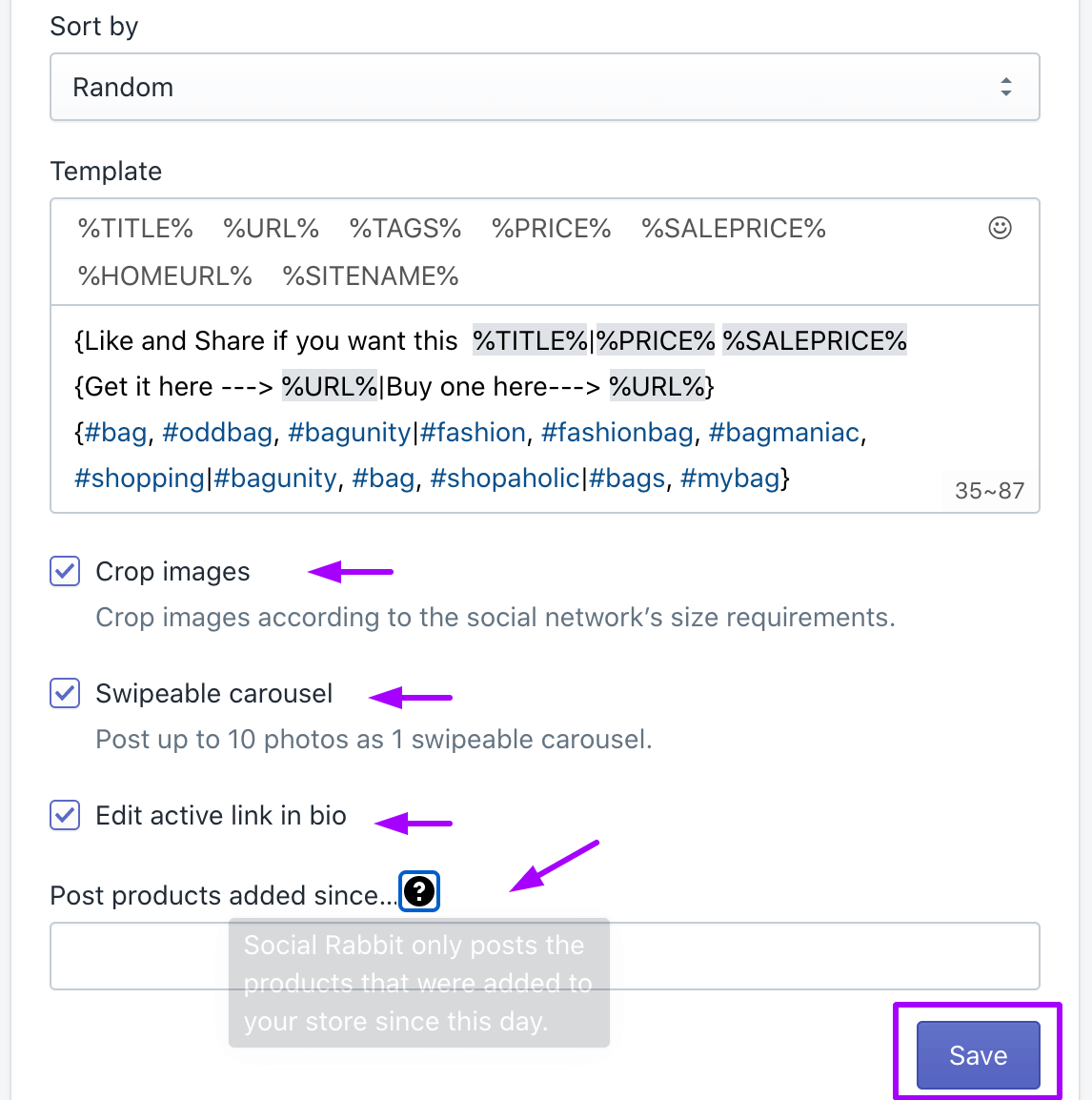Step 1. Go to “Poster” in the left sidebar. Choose posting time, select a post-sorting type and fill in the “Template” form
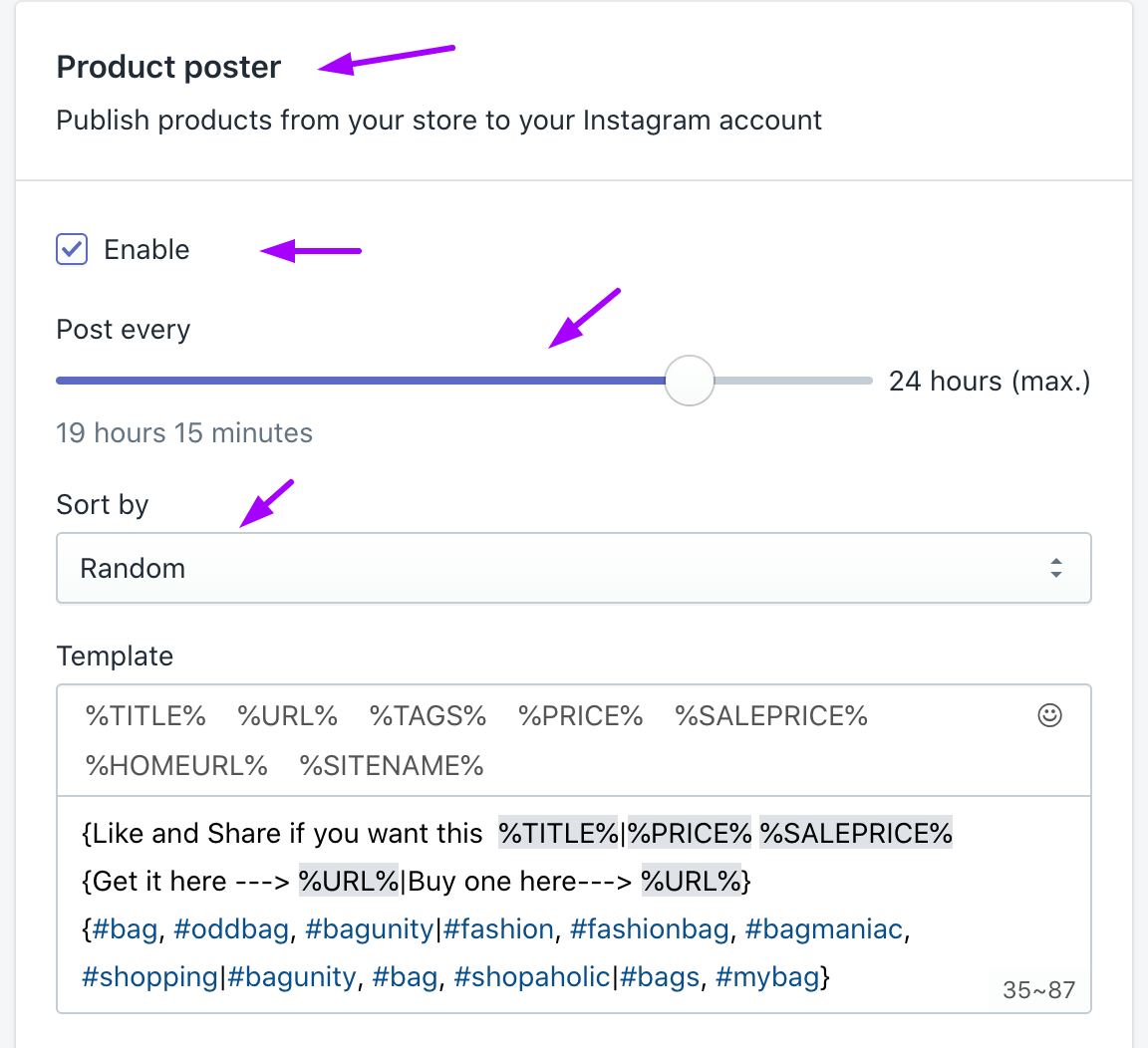
You can also add the following variables to the template to include them to a post:
%TITLE% – product title or post title
%URL% – product link
%TAGS% – hashtags
%PRICE% – product price
%SALEPRICE% – discount price
%HOMEURL% – home url link
%SITENAME% – website name
If you want to make your posts more distinctive you should create more variants in templates.
Use the curved brackets at the beginning and at the end, fill in your variants dividing each of them with vertical lines as shown below. The variants of inscriptions will be taken randomly.
{Just some inspo. Like and save! |Save if you like this! | Just look… | Check it out! | We thought this was neat! | We love this. | Good, no? | How beautiful is this? | How amazing is this? | Yes Yes Yes | Yes!| We had to share this!}
The same is with hashtags, you can create hashtag groups ( up to 6 hashtags in each), dividing them with vertical lines.
{#shirts #fashion #shirt #tshirt #tshirts|#style #clothing #mensfashion #clothes #menswear|#customshirts #apparel #shirtstyle #shirtdesign #tshirtdesign #tees|#streetwear #shirtshop #shirtsforsale #ootd #tee #bhfyp}
Step 2. You can also activate the Crop images option to automatically adopt an images size to the Instagram requirements. You can also enable the Swipeable carousel function, so Social Rabbit will post up to 10 photos as one Swipeable carousel. Since Instagram doesn’t allow posting active links, you can set the link here in order to make it visible on your Instagram profile in the bio section. But note, you should fill in email in private information section of you Instagram account to use this function. Don’t forget to save all the changes.