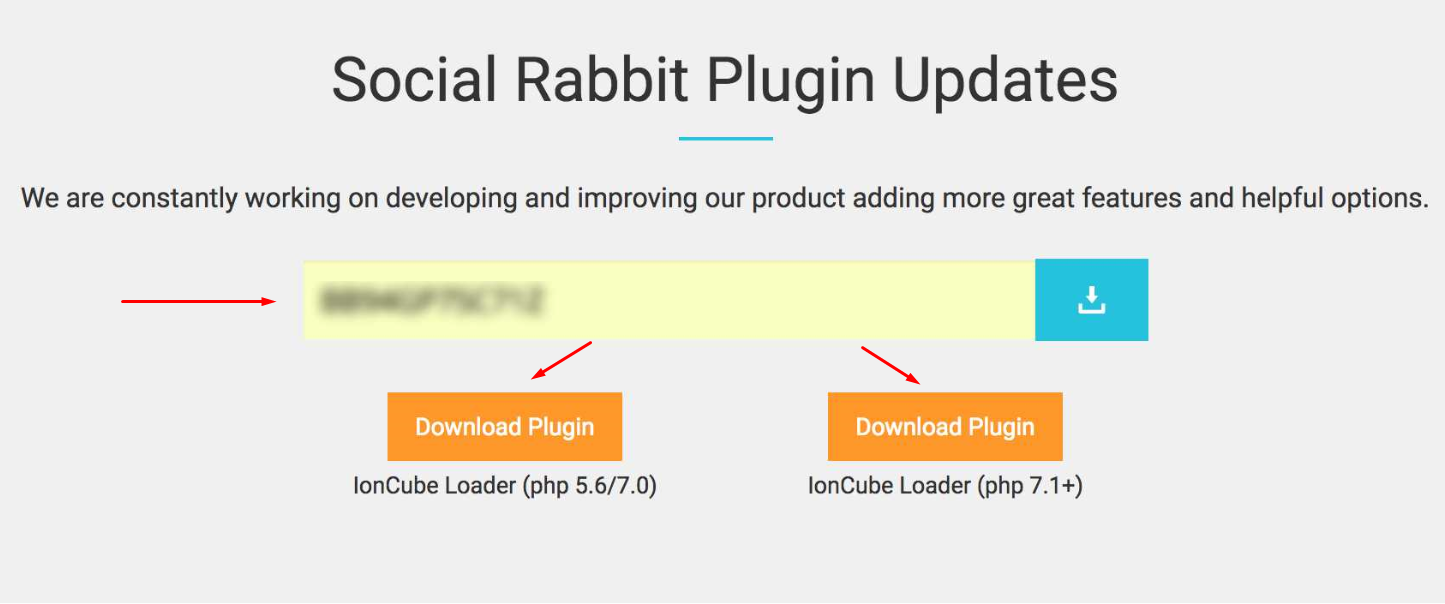We are always improving the Plugin, adding new options, features, etc. To update the plugin, go to yourwebsite.com/wp-admin -> Dashboard -> Updates. Click the ‘Check Again’ button and Update the Plugin if a new version is available.
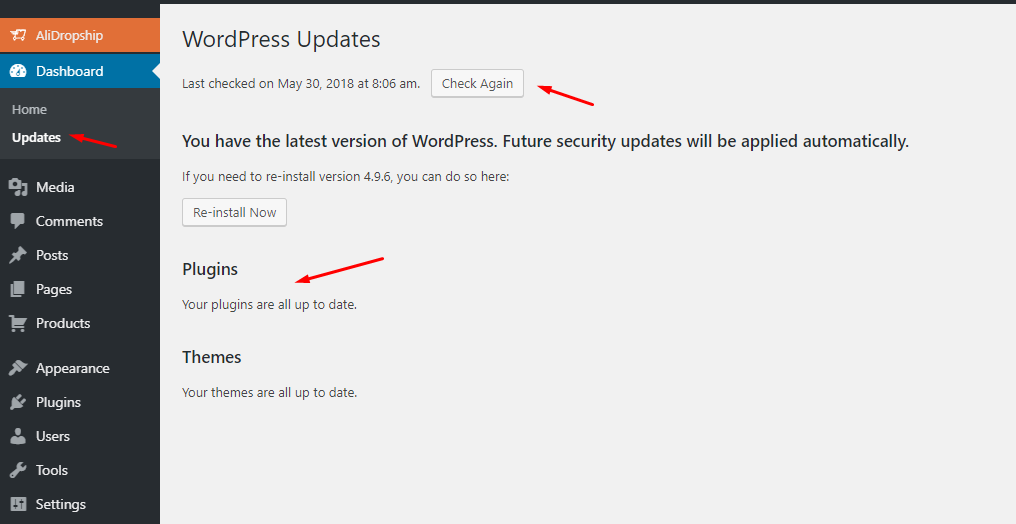
Also, pay attention to the widget on your Dashboard:
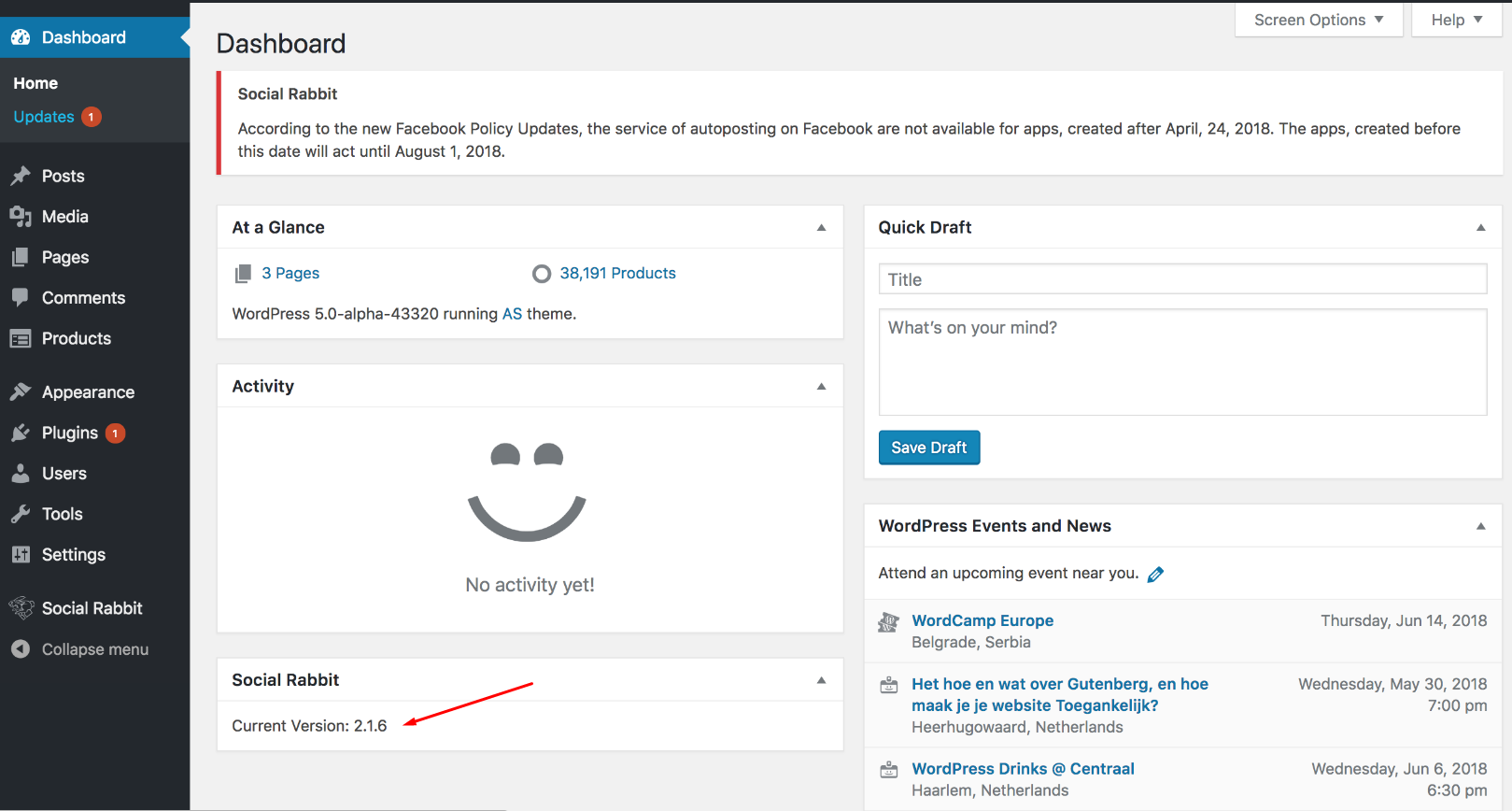
It reminds you about the current version of the plugin and let you update it to the latest one if a new version is available.
If you can’t see this widget, go to Screen Options and put a tick on the box Social Rabbit:
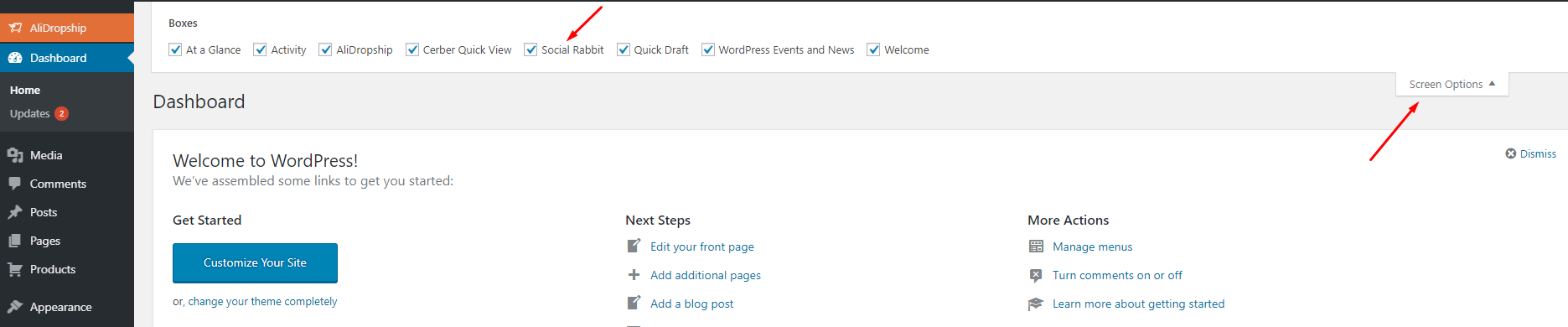
Please note, sometimes your WP dashboard does not show information about recent updates. It may depend on different factors like, if you edited wp-config.php or your hosting provider has a security mode activated that blocks update checking option. This tool can be helpful in this situation: https://wordpress.org/plugins/force-plugin-updates-check/
You can also visit this page to check the changelog and download the latest version of the plugin.
Enter your Social Rabbit plugin license key and download plugin, according to PHP version.