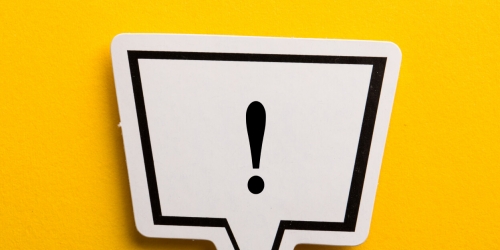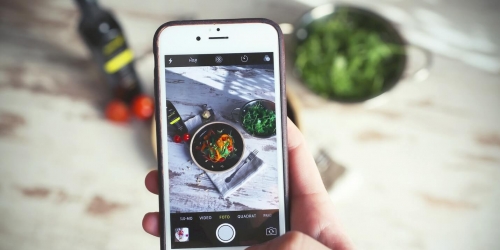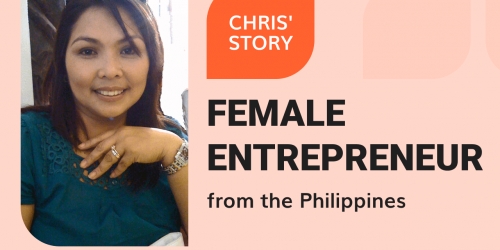How To Advertise On Twitter

In this day and age advertising through various social media platforms has become essential for a successful business promotion. On a global scale, one of the most popular social media networks you can use for this purpose is Twitter. If you’re overlooking it, you are missing out on a lot of potential customers and followers.
In this article, you will find out how to create and launch a Twitter Ad Campaign with maximum efficiency.
Why should you use Twitter for business?
Twitter isn’t just a social media platform for people to communicate with friends and family. In today’s world, it is used to spread the news as the information is received much faster on this platform than on other media channels. It has even come to the point where major news companies report breaking news citing information from Twitter.
Furthermore, Twitter makes it possible to create and distribute ads that will appear in users’ news feed. Considering how fast the information can spread on this platform, it can be a very effective instrument for promotion.
If that isn’t enough a reason to start an advertising campaign on Twitter, let’s take a look at the statistics:
- There are over 330 million monthly active users, and 145 million daily users.
- 54% of users said that they search for brands after seeing them in tweets
- 85% of small and medium businesses use Twitter to provide customer service
From this, we can tell that Twitter is a popular online platform that is used not only by ordinary people but also by major brands.
How to effectively advertise on Twitter
1. Set up a Twitter ads account
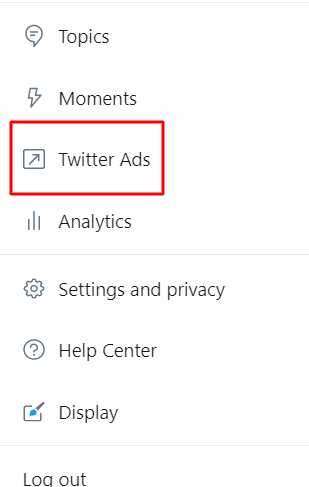
Before you start advertising your products and services, you are required to create a Twitter account. It is quite easy to set up, so don’t worry if you’ve never used Twitter before.
After you’ve successfully created your account, you need it to turn it into a Twitter ads account. To do this, click on your profile photo and choose the Twitter Ads button.
From there, you will be redirected to ads.twitter.com where you’ll need to specify your country and time zone.
Keep in mind that these settings can be changed later.
To finish the setup of the account, click the “Let’s go” button.
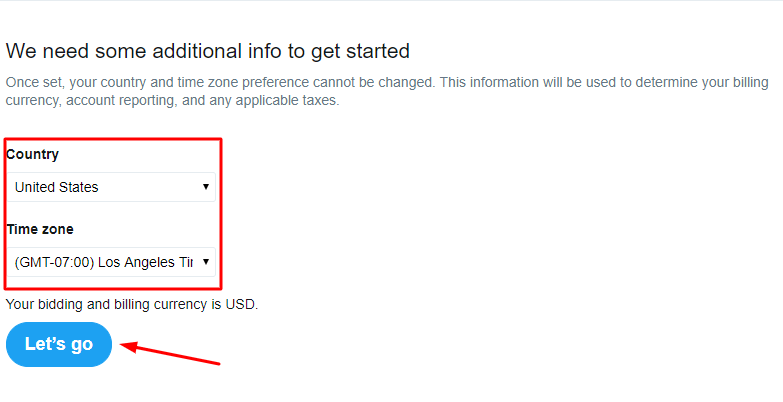
And there you have it, you’ve successfully turned your regular Twitter account into a Twitter Ads account.
Now, it’s time to create your first Twitter ad campaign!
2. Choose a goal
After the creation of your account, you have to establish what are the goals of your advertisement campaign. Though there are plenty to choose from, we advise you to pick one of the following:
- Tweet engagements
- Website Click or Conversions
- Awareness
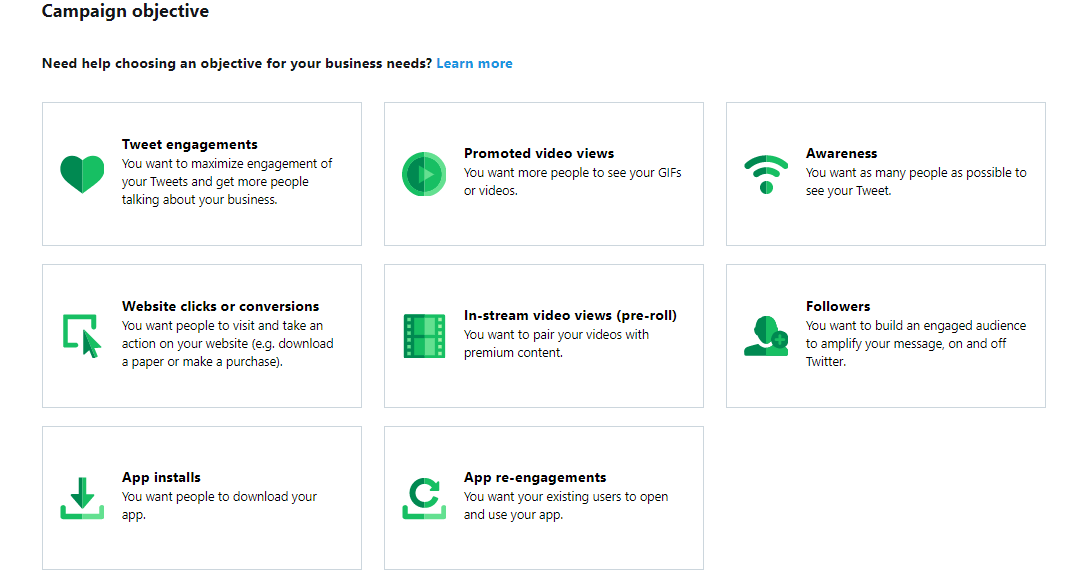
Any one of the mentioned objectives can be great for promoting your online store.
3. Create Twitter Ads campaign
After you select the goal for your campaign, a window will pop up where you will need to specify the main settings such as your campaign name, budget, and duration.
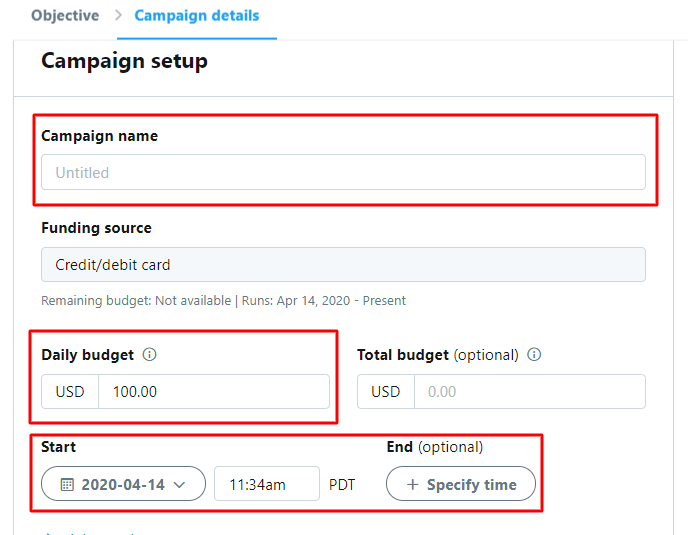
It is generally recommended not to spend more than ten dollars a day. This is the optimal sum to spend at the beginning of your business journey.
4. Set up a Twitter ad group
Ad groups are created within the ad campaign to target specific audiences or run test campaigns for the budgets and timing.
Here you will need to define the amount of money that you are willing to pay for each interaction with your ads.
This divides into 2 bid types: Automatic and Maximum bids.
Choosing the Automatic bids option, you will allow Twitter to automatically decide how much money will be spent on interacting with your ads.
However, choosing Maximum bids, you will determine the price for engaging with your ads.
Selecting the second option, you are more likely not to spend all of your budget within the first minutes.
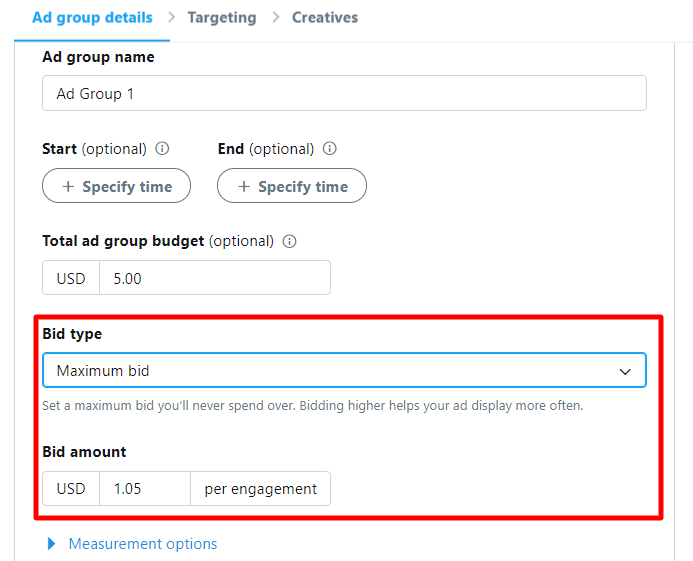
5. Make your creatives
After creating your ad campaign and making an ad group, the next step is to design the creatives which will be seen by the users.
In other words, creatives are Twitter ads. They usually include a picture and some text together with it.
There are two types of creatives you can choose from: Organic tweets and Promoted tweets.
Let’s see what sets them apart from each other.
- Organic tweets
Any tweet you have in your Twitter profile can be used as a promotional instrument. To do this, you just choose an existing tweet and click the “Promote your Tweet” button.
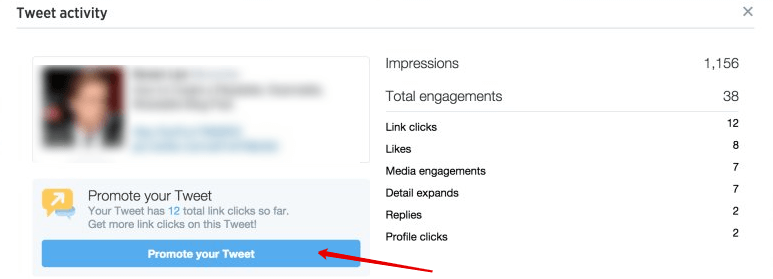
If you are an active Twitter user and post lots of tweets, it can be hard to choose which one is better to use for promotion. Luckily, Twitter has a useful Analytics Tool that can help you.
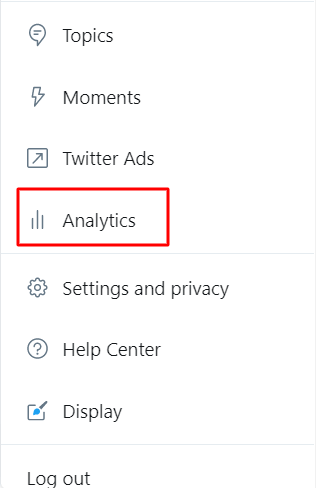
To use it, go to the Analytics feature and click on the “Tweet activity”. Here you will be provided with the information about how people interact with your tweets. Select “Tweets and replies” to see tweets and their data.
From there, you can see even more information about how many times people have liked a specific post or clicked on it. By selecting a tweet, Twitter will offer you to start a campaign immediately. However, if you have a limited budget, keep in mind that this type of promotion isn’t cheap, it will cost $50 and will likely be more suitable for the owners of already established businesses who can afford such expenses.
- Promoted Tweets
Promoted tweets are paid ads that are shown to Twitter users who aren’t following your account. They look just like regular tweets, except they have a small label with the word “promoted”.
There are 2 steps to launching this particular type of advertisement. Let’s start with the first:
- Creating a website card
Before creating the ad campaign, click on the “Creatives” feature and select the “Cards” option. In the popped up window click the “Select Card” button and choose “Website Card”. Next, you will need to fill in the following fields:
- Upload the product picture
- Create a headline
- Add the website URL
- Write the card name
After you’ve completed filling in all the fields, you can see how the card will look before actually posting it. To do this, use the “Preview” feature. Now we can move on to the second step, which is:
- Creating a promoted tweet
Click on the “Create Tweet” button.
A window will appear: write the text of your ad there. Then, click on the “Card” icon. Pick the card that you have created in the previous step and tick the “Promoted-only” field. This way, the ad won’t be shown in your newsfeed.
You will see a preview of how your tweet will be displayed to other users.
6. Choose the ad placement
Remember to carefully choose where your ad will be shown. You can select all of the options, but this will lead to the rise in the cost of your ad campaign.
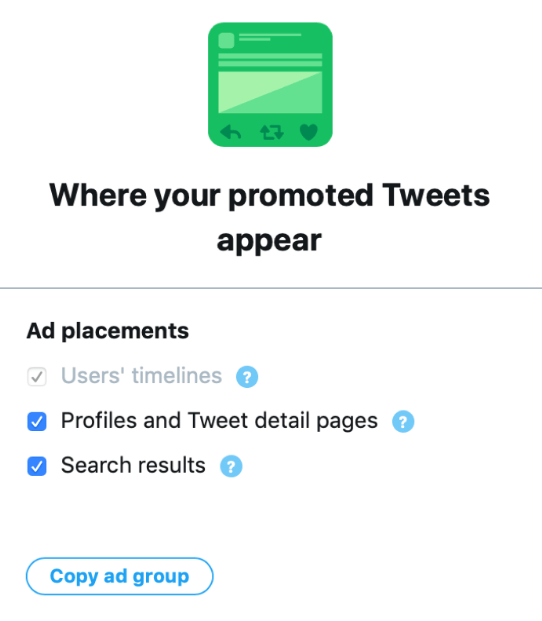
7. Choose the right audience
The options for choosing an audience are almost limitless, as there are options such as location, gender, age, language, device, keywords, interests, events, behavior, followed accounts, etc. Note that the more options you choose, the more specific and narrow the targeted audience will be.
8. Review your settings and launch the Twitter ad campaign
Double-check all the settings before posting your advertisement. Here is your final chance to make any changes. To do this, go to the “Review & Complete” tab.
And here it is, the final step. After you’ve finished reviewing your campaign, all that is left to do is click the “Launch Campaign” button.
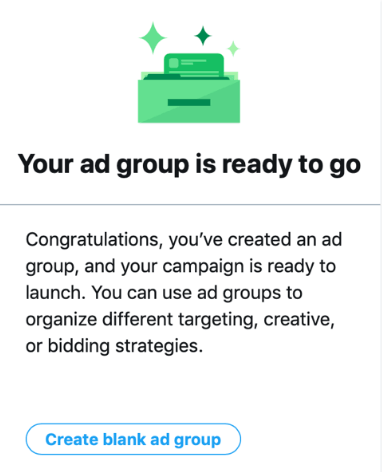
9. Analyze the results of your campaign
When your Twitter ad campaign comes to an end, you should analyze the results of the campaign and see how effective it was.
You can view the data on the results in your Twitter Ads Manager.
Focus on the following stats:
- Total spend
- Number of Twitter impressions
- Number of Twitter engagements
- Cost per engagement
How will you understand if the campaign was successful? The number of both Twitter impressions and Twitter engagements should be high. This will prove that people saw the ad and interacted with it in some way.
Here are some tips if you’d love to improve the results of your Twitter ad campaign:
- Find influencers who are related to your niche and cooperate with them by asking to retweet your tweets
- Comment as many tweets as possible to gain more attention to your account
- Publish different types of content, make your posts fun and informative for people to engage with
We hope that you found the information provided in this article helpful. And remember that creating a successful and effective Twitter advertising campaign is challenging, but rewarding! We encourage you to experiment with different ad settings, creatives, and budgets until you discover a winning combination that works for your business best!
In the meanwhile, Social Rabbit will take care of your Twitter account and fill it with a good-looking content on the auto-pilot! Try the plugin for free here or get a Shopify app here.
If you have any questions, please feel free to ask in the comments below!