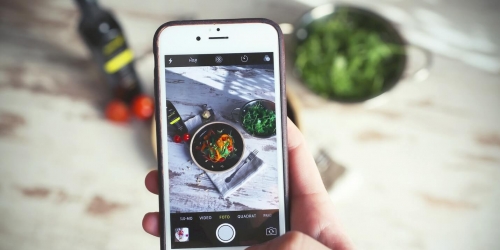A Quick Glance At Social Rabbit: Features, Benefits, And Recommendations

Social media marketing is one of the most affordable and still beneficial ways to promote any online business. However, not all entrepreneurs can invest enough time in all the channels as they have tons of various tasks to solve every day. That’s why automated social media tools are getting more and more popular. Today we will tell you about Social Rabbit – our smart solution for automated SMM management – and uncover its functions and benefits.
Why automation of SMM processes is a must-have for online business owners
Social media platforms allow online entrepreneurs to promote their products and services in various ways. You can share content, run giveaways, create games, and ask questions to spark your followers’ interest and boost the trust level. Of course, all these methods are effective but demand your time and efforts.
For example, writing and scheduling posts for your business account can seem to be an easy and even exciting task. But when you have to do it almost every day, spending at least several hours on this job, it might become tough and tiresome. And if you have more than one social account, multiply this time by two or even three. Where to find the energy for other vital work?
That’s why tools for SMM automation are gaining popularity. More and more experienced marketers start using them to reduce tons of everyday repetitive tasks.
Generally speaking, tools for SMM automation allow managing multiple accounts on different social media platforms at once, planning posts in advance, auto-filling social accounts with attractive content, etc.
To understand how beneficial the usage of such solutions could be, imagine that you hire a person who completes the biggest part of your SMM tasks. But in this case, you get not an employee (who also needs salary and vacation, by the way), you get powerful software. One of such solutions is Social Rabbit.
What is Social Rabbit?
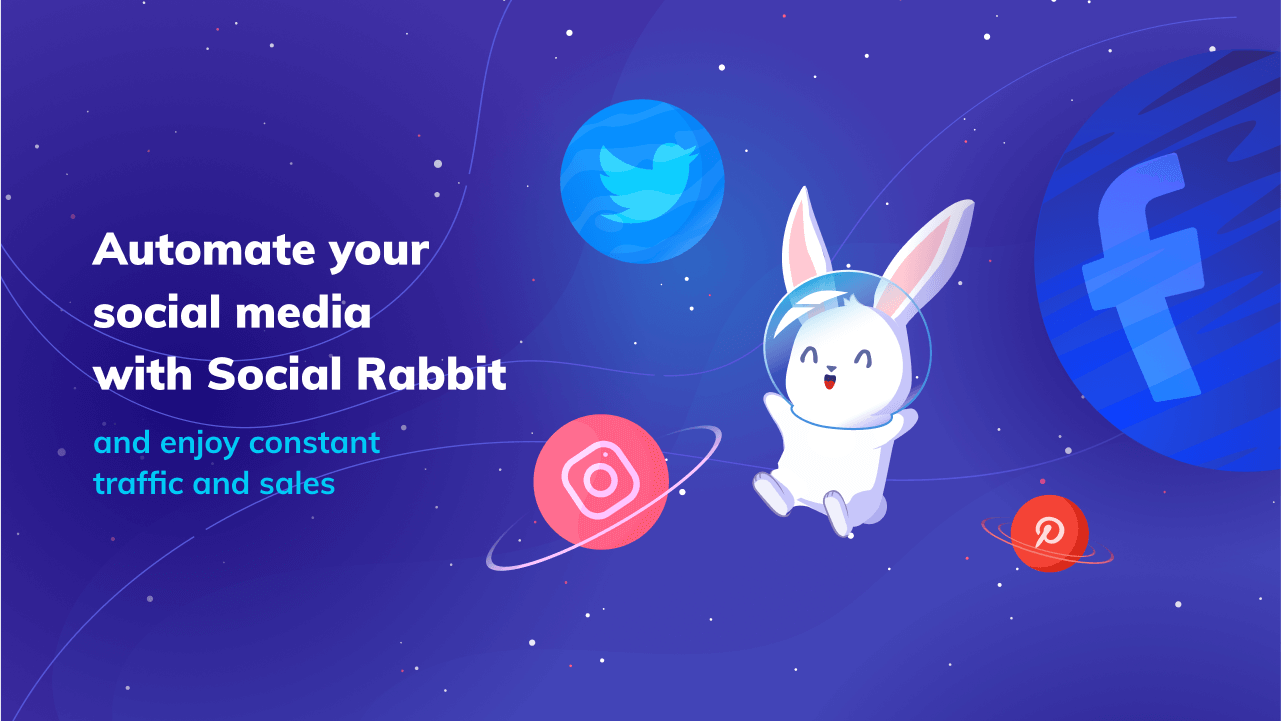
You might already know that Social Rabbit is a WordPress plugin and Shopify app that automates SMM activities. It easily integrates with 4 top social networks: Facebook, Instagram, Pinterest, and Twitter. There are a number of various options that help business owners start, run, and grow their social accounts. Let’s get a closer look at them right now.
By the way, if you are eager to see how Social Rabbit works, you can request a free 7-day trial for WordPress or Shopify. We don’t limit features in these demo versions, so you can test all the opportunities Social Rabbit gives you and your business.
Social Rabbit’s features: auto-generating product posts
The first main option of Social Rabbit is auto-posting the products from your store. This tool is called Poster. When you activate it for a chosen social network, the Rabbit will combine a product with a pre-built caption template and publish it without your control.
This way you can showcase your items on social media platforms and find new customers without spending hours on it.
To set up the Poster tool, you need to specify the following:
- The frequency of posting. In other words, how often Social Rabbit will publish a product
- The order in which Social Rabbit will select products for posts (This is a “Sort by” option)
- Whether Social Rabbit should post products added to your stock since a specific date
- The categories of products Social Rabbit should ignore
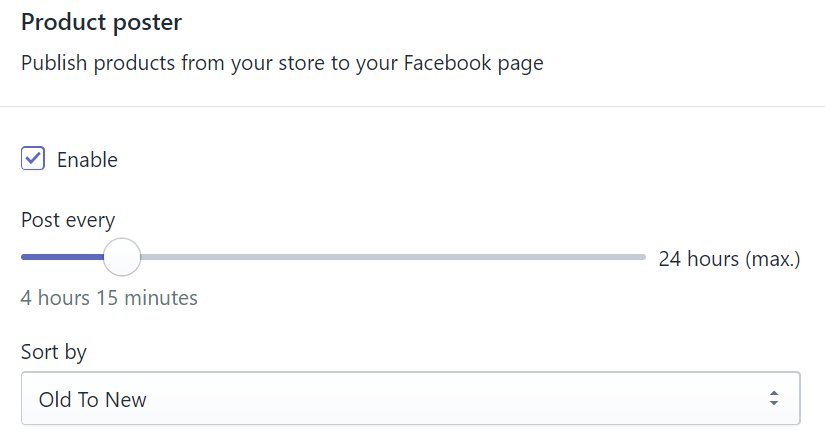
Product Poster’s settings for the Social Rabbit Shopify app.
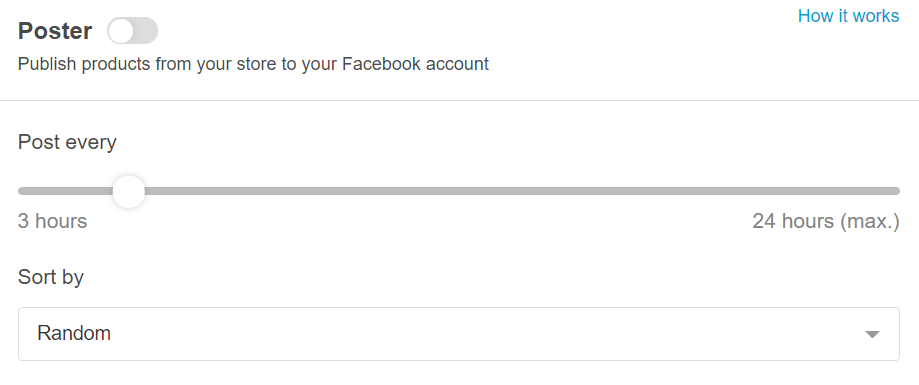
Product Poster’s settings for the Social Rabbit WordPress plugin.
As you see, all the settings are highly customizable. Plus, you can also rewrite default text templates to make your captions more unique and interesting for your target audience. Here you can also add emojis, use various specific TAGS, and edit hashtags.
By the way, using brackets { } and vertical dash |, you can write several variants of your captions to diversify the content on your social account. Social Rabbit will use one of them in a random way. In the screenshot below, you can see an example of such a template.
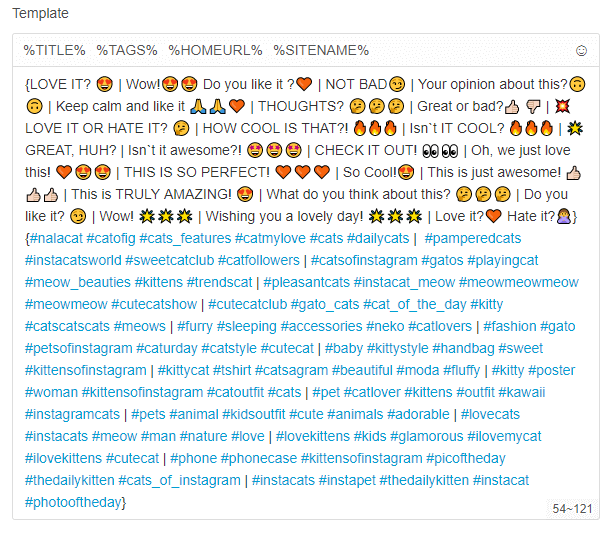
Note that the number of characters available in this field is different for each social network, so trying to copy the same template to all of them may not work.
There are some additional settings for Twitter and Instagram as these social networks provide more features for posting.
For instance, on Instagram, you can enable a Swipeable carousel to ask Social Rabbit to post up to 10 product images per post. This way, you will give your customers a closer look at your item and nudge them to buy it.
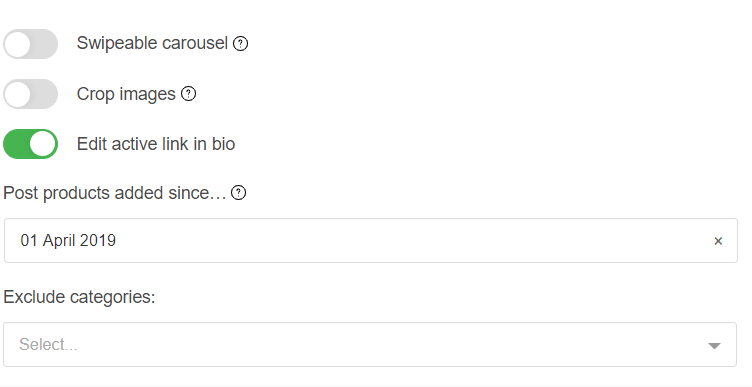
Social Rabbit’s features: auto-generating entertaining posts
As social media was designed for communicating and not only for selling, the best SMM strategy will be posting funny, non-commercial content more often than product posts. For this purpose, there is the Gallery tool within Social Rabbit. When you activate and set up this tool, Social Rabbit will post media files (video and images) uploaded to the Media Gallery along with pre-built captions.
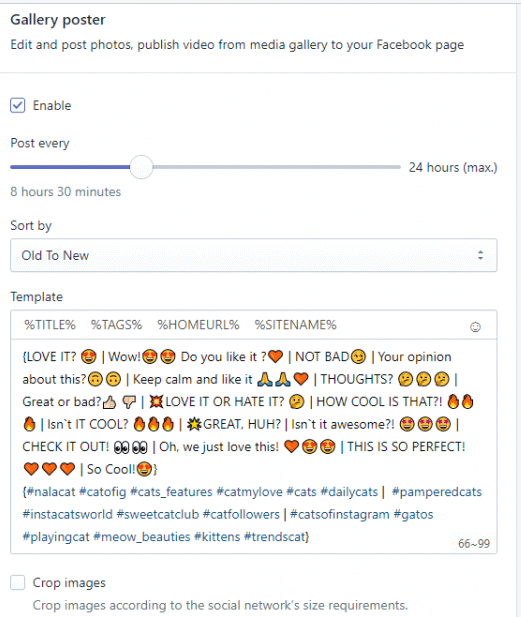
Actually, the Gallery settings are quite similar to the ones of the Poster because we took care to provide our users with a convenient experience. So, you will need to specify the same things as for generating commercial posts. We already discussed them above. But, before you activate Gallery, you should add the images and videos you want Social Rabbit to use for your posts. You can do it in Social Rabbit’s Media Gallery in 3 ways.

First, you can upload images from your computer by clicking on the Add Media button.
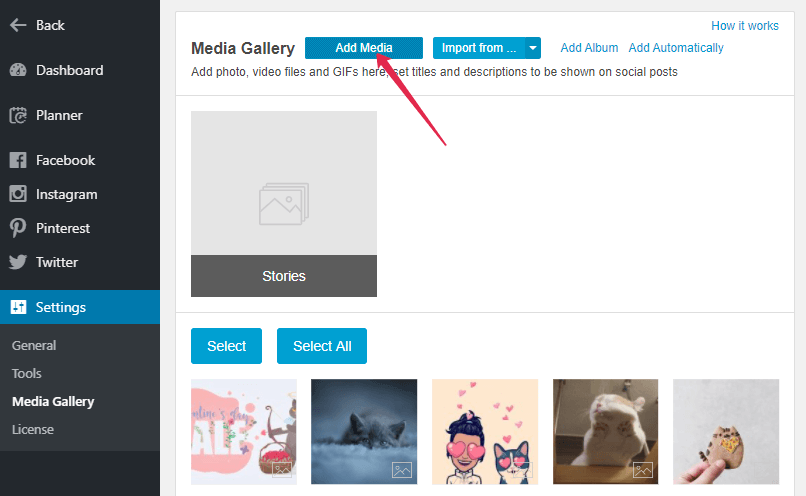
Second, you can import a number of images from free photo bases such as Pixaby, Unsplash, Giphy, or Pexels right within Social Rabbit.
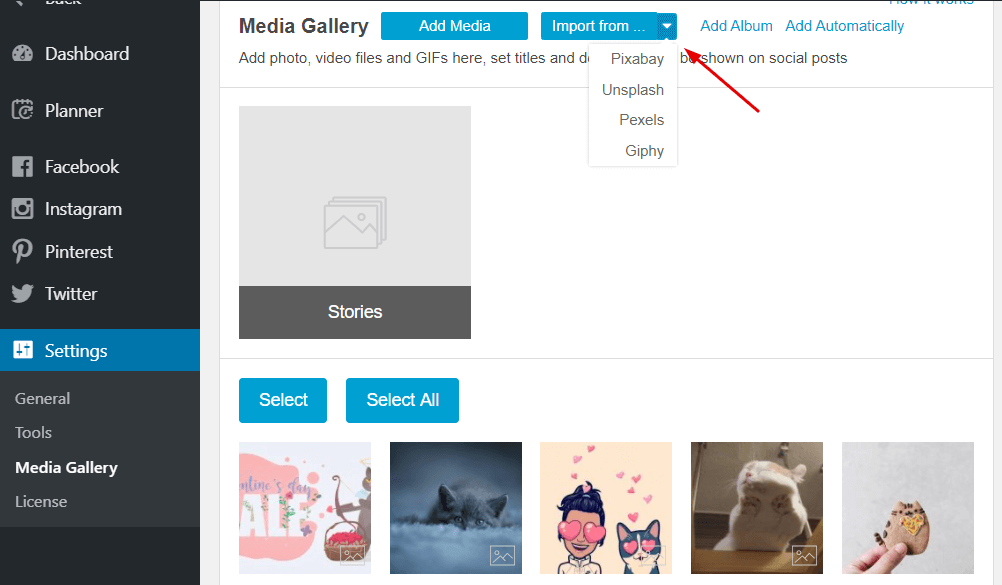
Third, you can set up the Automated album feature to ask Social Rabbit to import images from free photo bases on its own using keywords you specified.
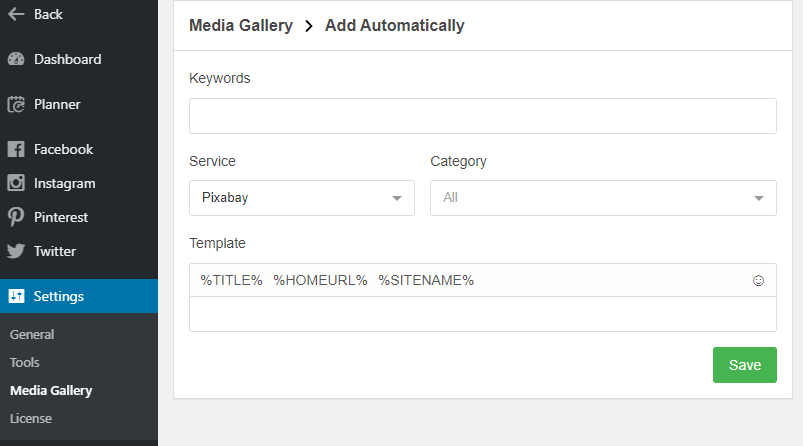
Just select a preferable way for you and your goals. After uploading all the files, go back to the Gallery settings to activate the tool, write templates, and choose the frequency and the order that Social Rabbit will use to auto-post your content.
Social Rabbit’s features: auto-posting the articles from your blog
If you have a blog in your online store, you can expand the number of readers by sharing the articles through your social media accounts. And Social Rabbit can do it automatically with the Blog tool.
The settings of this tool are also similar to those we already considered above: you need to specify how often and in what order Social Rabbit will publish the articles, and write text templates for your future posts.
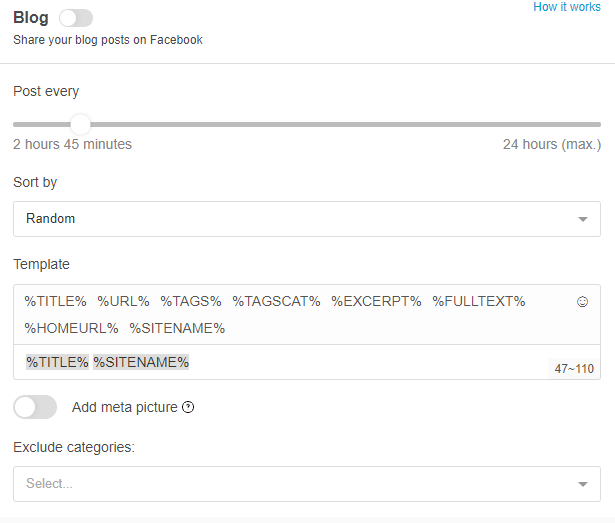
Blog Poster’s settings for the Social Rabbit WordPress plugin.
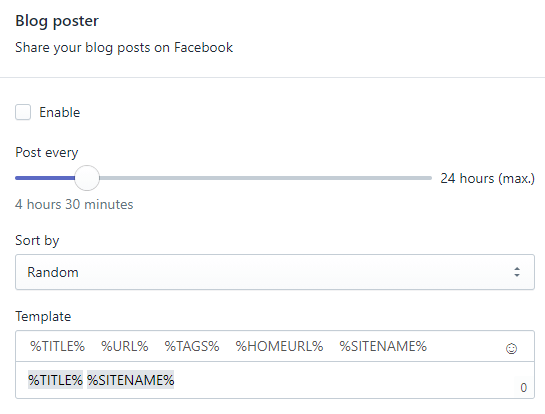
Blog Poster’s settings for the Social Rabbit Shopify app.
If there are categories on your blog, you might ask Social Rabbit to ignore some of them with the Exclude categories option.
Poster, Gallery, and Blog are the main tools for auto-generating content for your social accounts. But there are more options to make your SMM process easier. One of them is the Planner tool.
Social Rabbit’s features: manual scheduling with the Planner tool
There can be occasions when you need to post some content on a specific day and time. It can be the beginning of your Sale or a giveaway, for example.
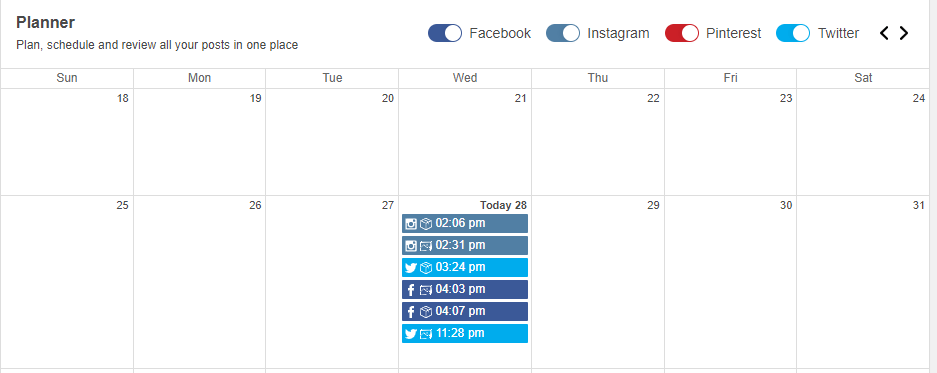
To allow you to schedule posts in advance manually, there is the Planner tool within Social Rabbit. It looks like a calendar where you can create an event (post). To do it, you just click on the date you want this post to be published, select what type of post it will be (product, media, or article), choose social networks, specify the time, write your caption, and click save.
After that, you will see a preview of your future post, and if you want to change something, you can edit it with a click.
And these are not all the features of Social Rabbit, again! When we designed our smart software, we wanted to create an all-in-one tool. What else might you need when preparing content for social accounts? Probably, a convenient image editor.
Social Rabbit’s features: a built-in image editor allowing to improve images easily
Sometimes it’s not enough to simply post high-quality images. We might need to add a “Sale” sticker to it, write some text, change the size, maybe make the photo a little bit brighter, etc. We embedded a convenient editor in Social Rabbit with all these options available.
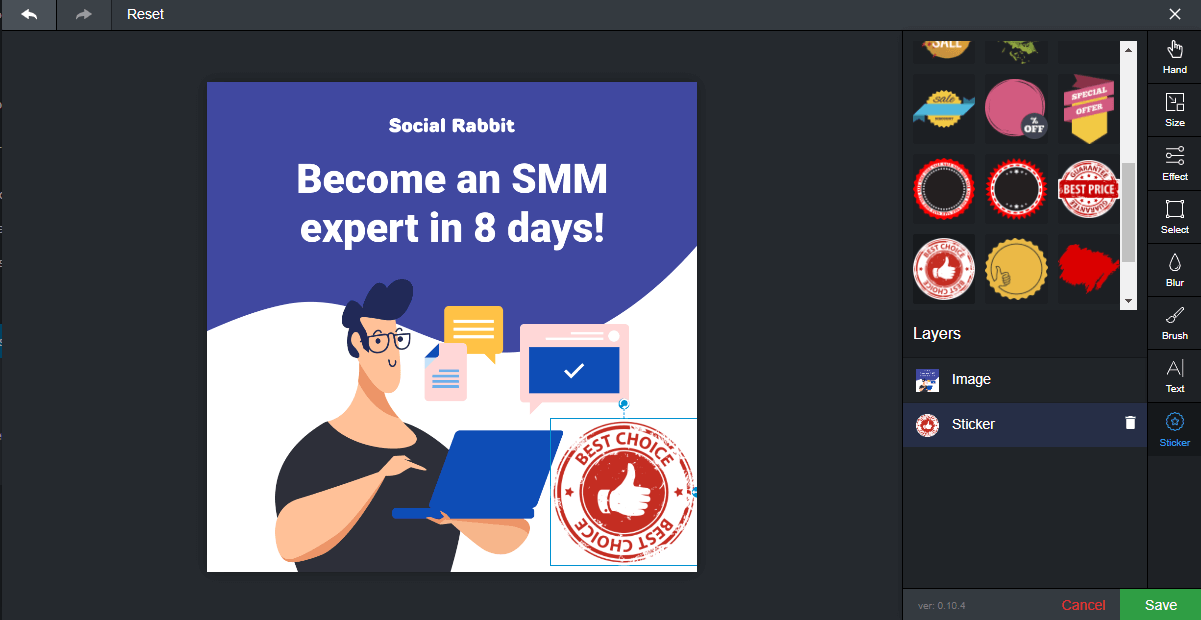
To use it, go to the Media Gallery, upload or choose the image you want to change, and click on the small brush icon. Here you will see all the tools for image customization you can use.
Recommendations on automating social media marketing

Of course, an automated SMM is a much more convenient and easy way to run your business accounts. But you should understand that auto-posting isn’t the same as paid promotion. These are two different methods for your social accounts’ growth. If you need more info about paid promotion on Facebook, you might read this article to learn how to create a good ad that sells.
And now, let’s see the tips you should follow to make your automated SMM even more effective and avoid some typical mistakes.
Don’t forget about customer support service
Automated SMM is a great solution when you need to reduce the number of monotonous tasks. But customer support service isn’t this type of work.
Every person has their own individual problem or inquiry, and it is just impossible (and impolite) to answer them on autopilot.
When you automate your everyday SMM tasks, you will definitely get more free time that you can invest in communicating with your customers. It can give you a lot of insights on how to improve your work, what to add to your product stock, or what problems your business has. So, don’t ignore such a brilliant opportunity for your business growth.
If you want to improve your customer service procedures, there’s a great thing you can do to speed up this process without compromising the service quality. Prepare standard templates to answer common questions and issues and quickly customize them if necessary.
Don’t schedule the content too far in advance
We live in a changing world. Nobody knows what might happen even tomorrow, let alone what might happen in a month!
Of course, using automated SMM solutions, you don’t need to plan your content at all. But it doesn’t mean that you don’t need to check the results from time to time and change your strategy in accordance with new trends.
When planning too far ahead, you risk publishing irrelevant content or do it at an inappropriate time.
Don’t use the same captions for all social networks
Social Rabbit integrates with 4 social networks so that you might promote your business on all of them at once. But you should understand that all these social media platforms differ in many aspects. Besides, people who check all their social media accounts won’t appreciate seeing exactly the same post on all of them.
That’s why customizing your content for each social network is a good idea. Yes, you might spend more time on settings, but eventually, it would bring better results.
Don’t be a spammer
Since automated SMM allows you to post as often as possible, it might be tempting to set up the post frequency at once per hour or even more often. But it will be a mistake.
Publishing content too often can be really harmful to your business. First, social media’s bots might consider your account as a fake one and block it. Second, so many posts can be annoying for your followers so they might decide to unsubscribe from you.
So, just find a golden balance and stick to it. Plus, there are recommendations on the post frequency on each social network:
– Twitter: 2-3 times a day
– Instagram: 1 post per day
– Pinterest: 4-7 times a day
– Facebook: 1-2 times a day
Don’t ignore hashtags
In our previous articles, we already talked about the power of hashtags. This little symbol can help you reach more people and find new customers if you use it right. Some digital marketers recommend to use a specific number of hashtags for each social media platform to get at the best outcome:
– Facebook: up to 2 hashtags
– Twitter: 2-3 hashtags
– Pinterest: 15-20 hashtags
– Instagram: up to 30 hashtags
Automated SMM is a really convenient way to optimize your marketing efforts. Social Rabbit will help you simplify everyday SMM tasks and find time to focus on other vital aspects of your business.
You can try our smart solution for automated SMM for free with a 7-day trial right away. Request it for WordPress or for Shopify and test all the features we told you about in this article. If you have any questions, don’t hesitate to ask us in the comments section below! See you soon!